4.1 Certificate Application
4.1.1 Certificate Application Workflow
The workflow for grid certificate application is shown in the following figure:
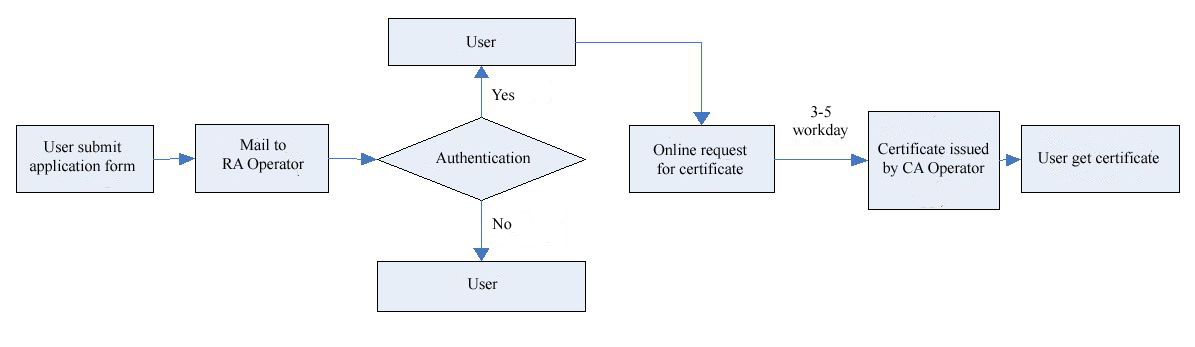
There are two steps for certificate application:
Step one:Download the application form from the website, fill and submit to RA Operator. After the approval of RA Operator, user can go to step two.
Step two: From the "online request" in webpage https://cagrid.ihep.ac.cn user can submit various kinds of certificate request to CA Operator.
4.1.2 User Certificate Apply
The website for user certificate apply is https://cagrid.ihep.ac.cn/
An example for user certifiate apply (use IE web browser as an example)
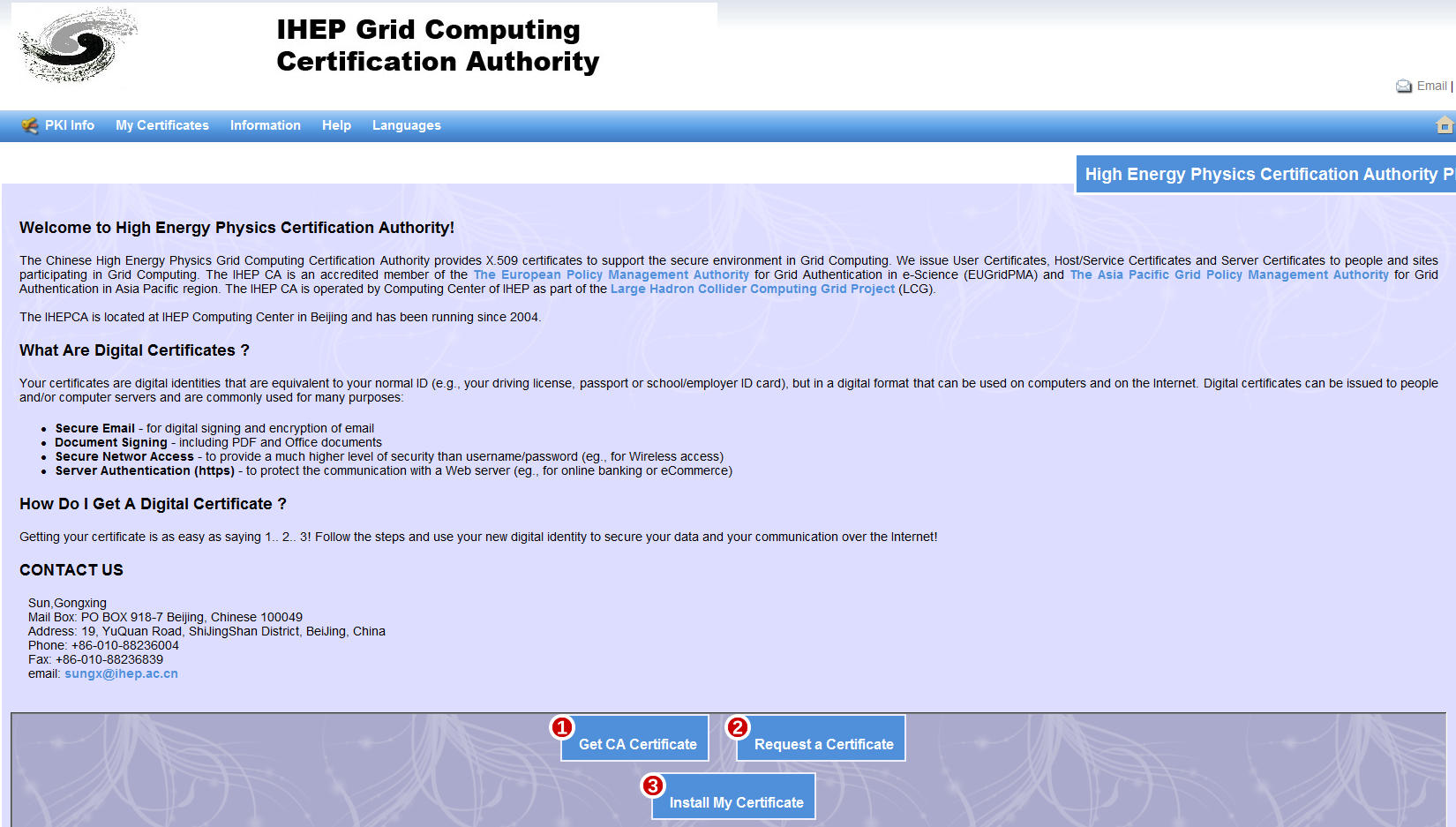
Click “Request a Certificate” button at the bottom of the webpage。
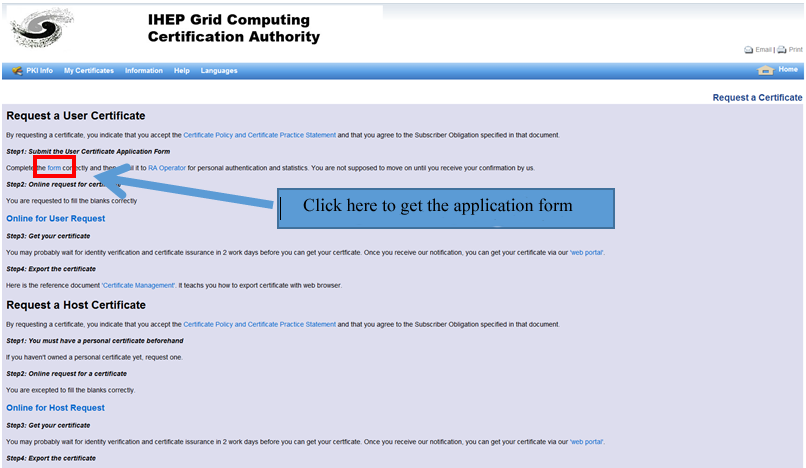
Click the red box shown in above figure, get the certificate application form. Fill it and send it to RA Operator by email. If the user is authenticated to apply a certificate, he will receive a confirm email.
After receive the email, user can submit the online request for certificate on IHEP Grid CA website. Click "Online for User Request" in https://cagrid.ihep.ac.cn, following the hints in webpages to fill the organization, unit, last name, and first name, etc.
After filling the personal information, the webpage looks like:
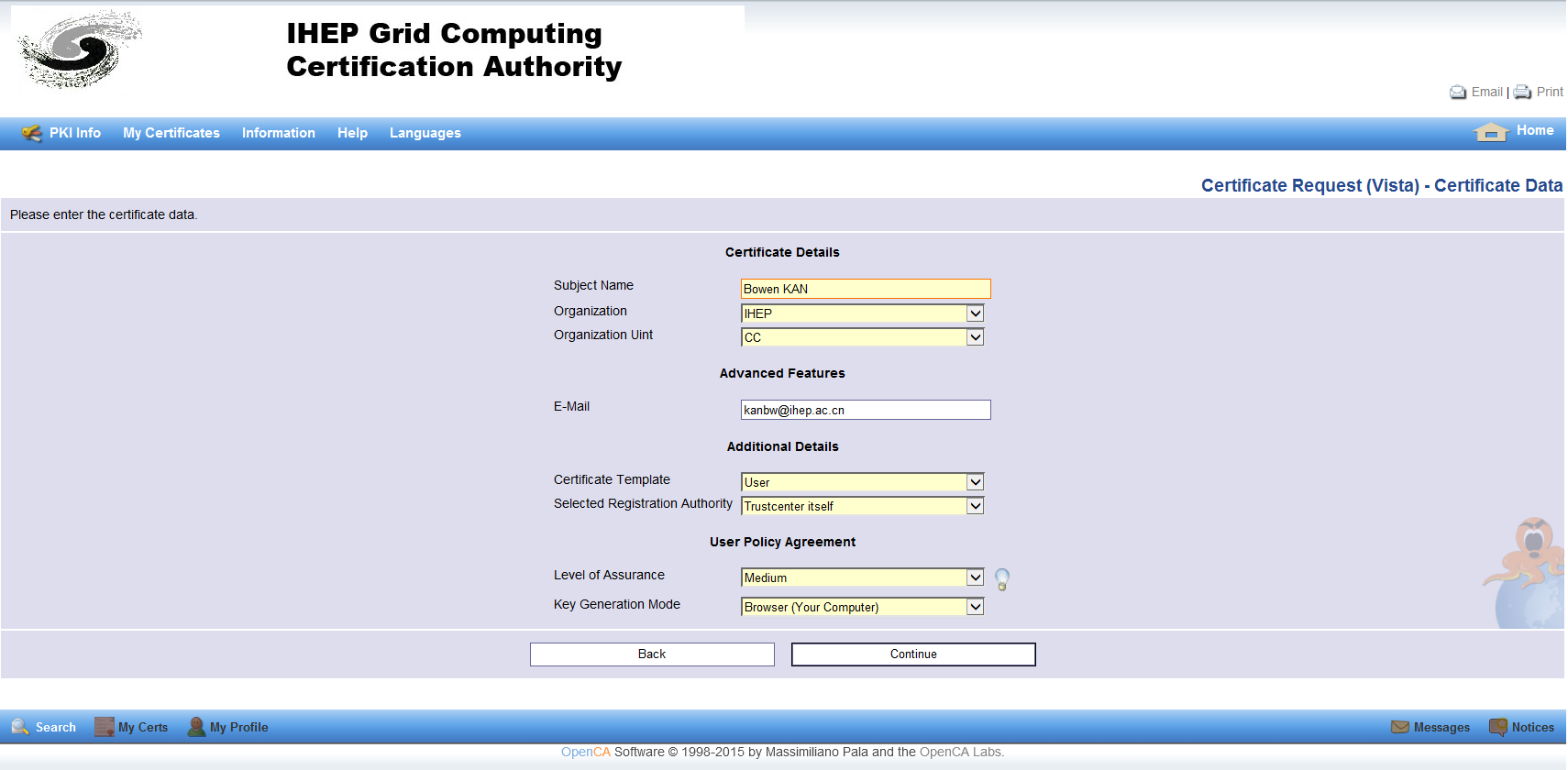
Then click "Next" to generate the key for certificate apply, and following the hints in the webpages, click next/confirm to until you see the following webpage:
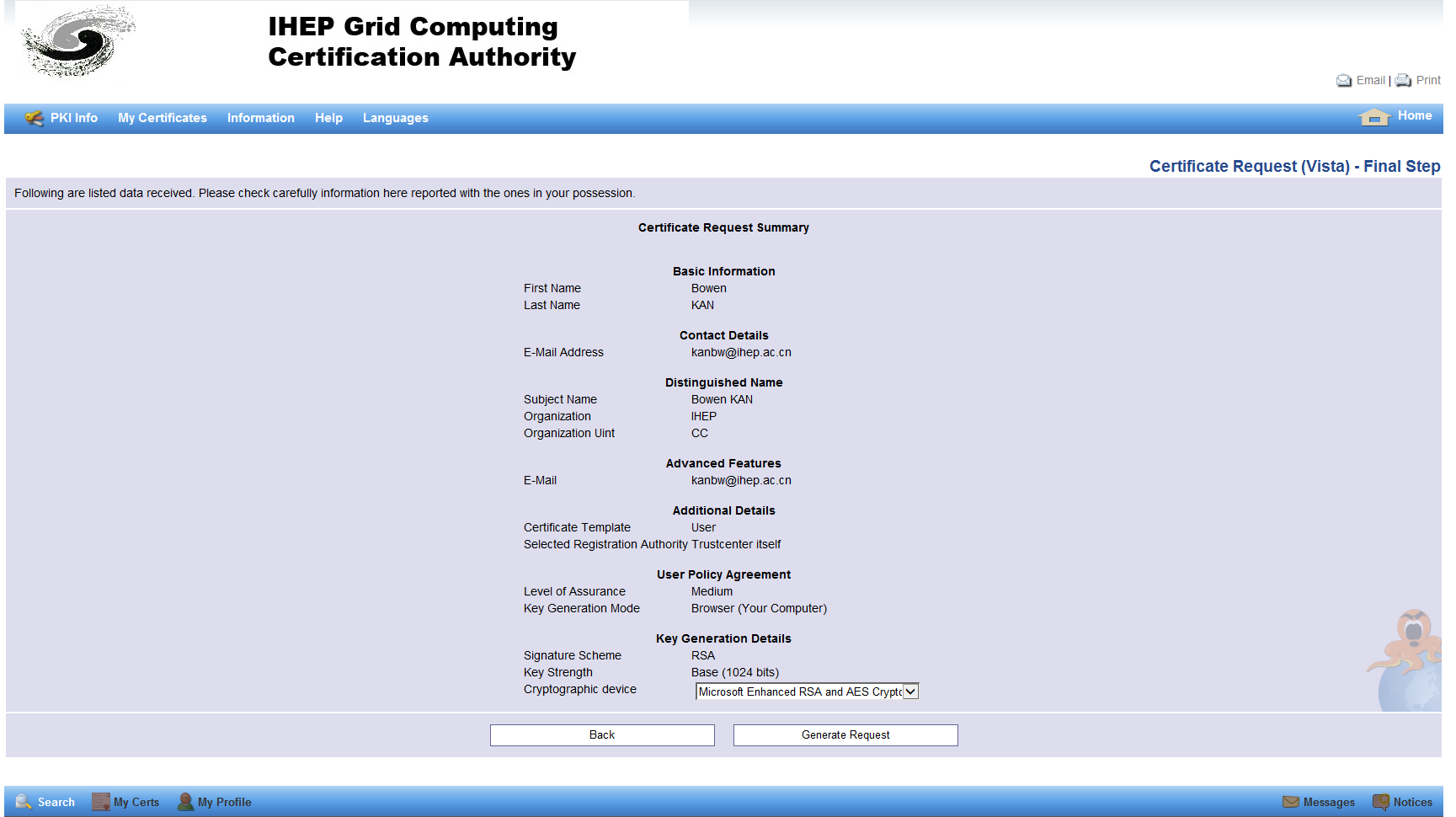
Choose "Generate Request",and confirm,see the figure below.
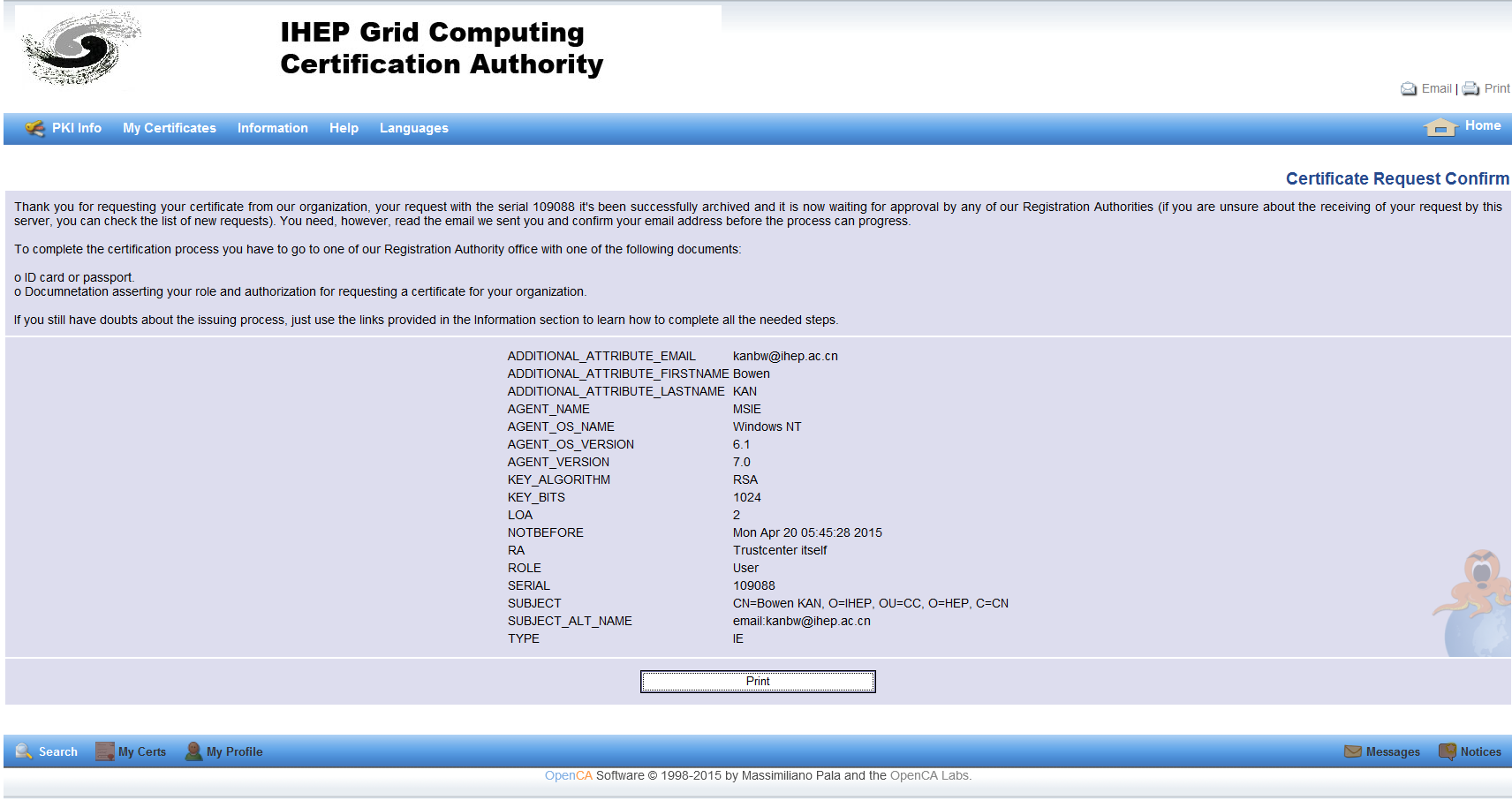
Then user will receive an email from ihepca@ihep.ac.cn looks like:
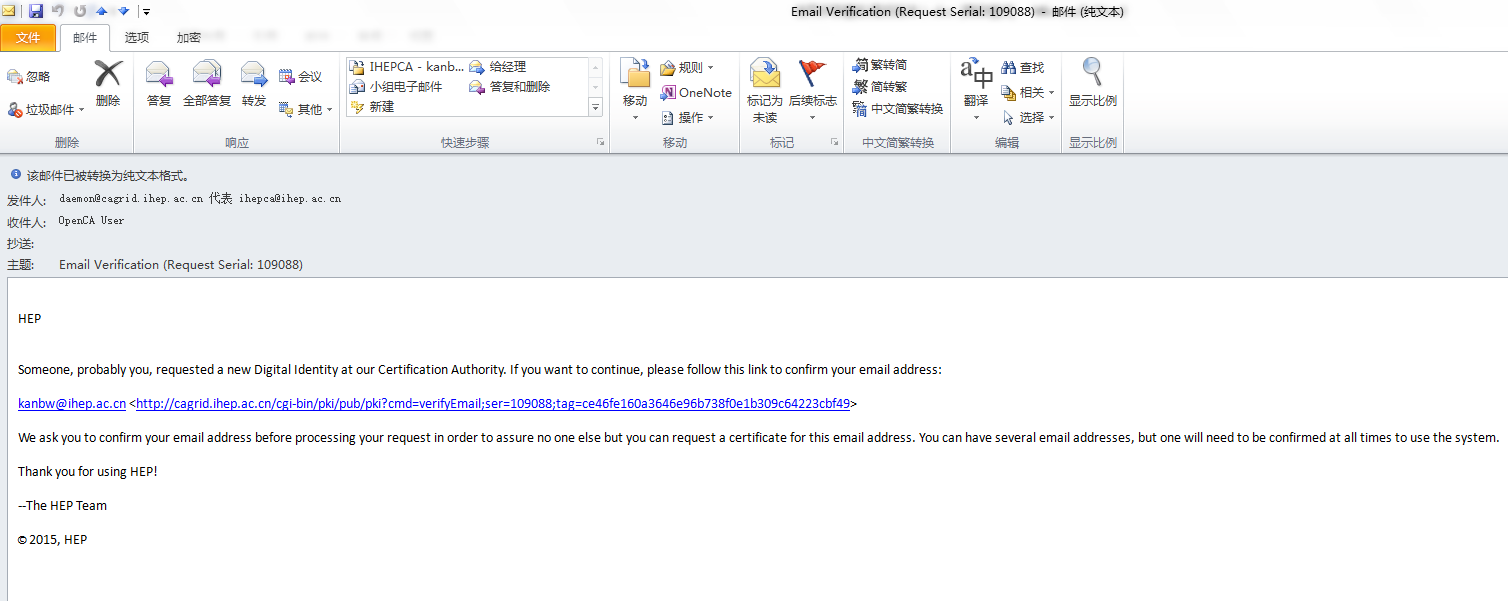
User need to click the URL links in the email to confirm the application, as shown below.
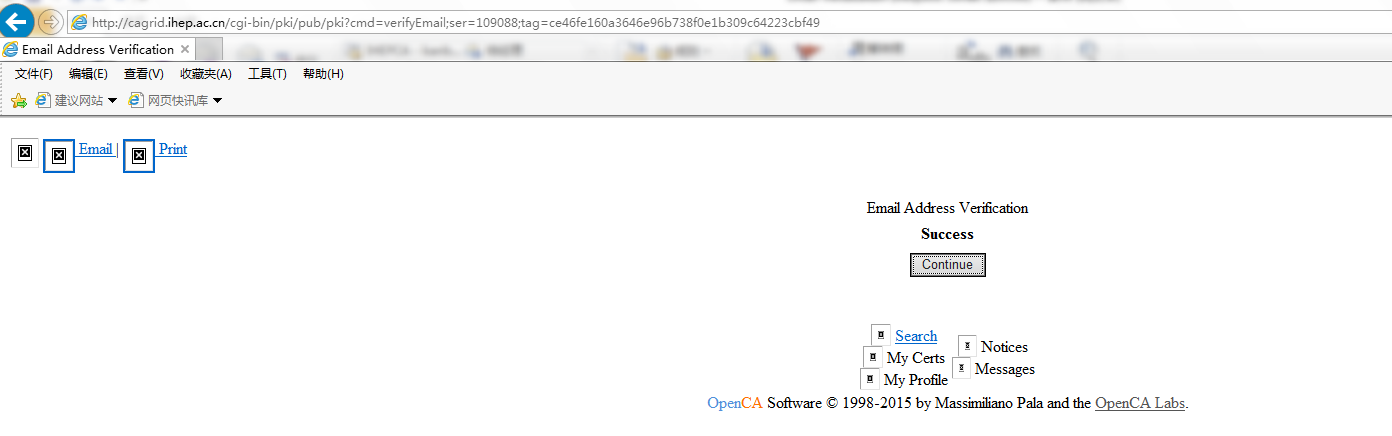
Then you can see the "Success" button in webbrowser, it means that the system has received the user's application. You will ge reply from the CA Operator in 5 workdays.
4.1.3 Apply for Host Certificate
To apply for a host certificate, you have to own a user certificate issued by IHEP CA.
The workflow is shown bellow:
Visit https://cagrid.ihep.ac.cn in a web browser with your user certificate imported.
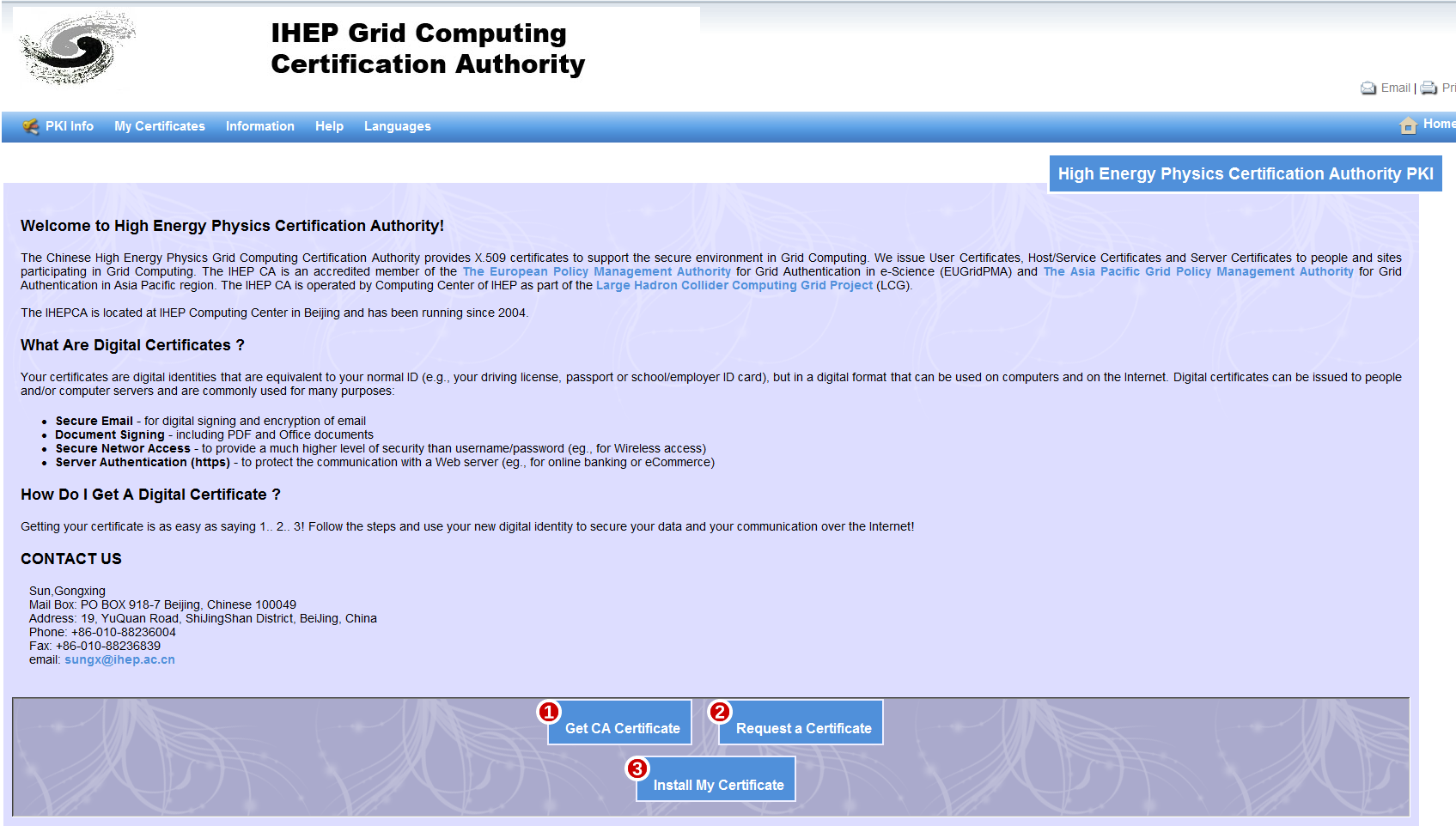
Click "Request Certificate"
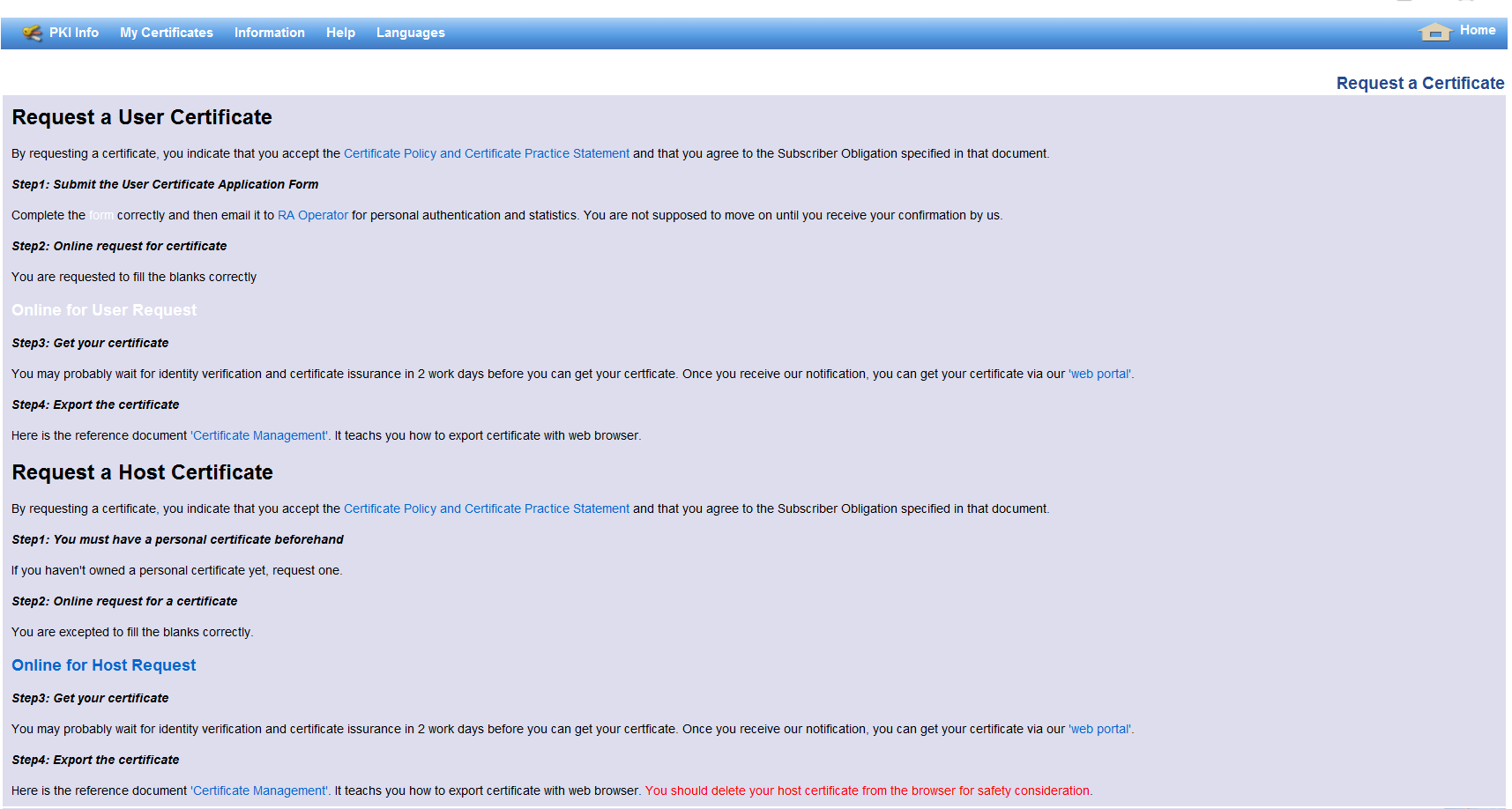
Click "Online for Host Request", then choose your user certificate if required,

then start apply,
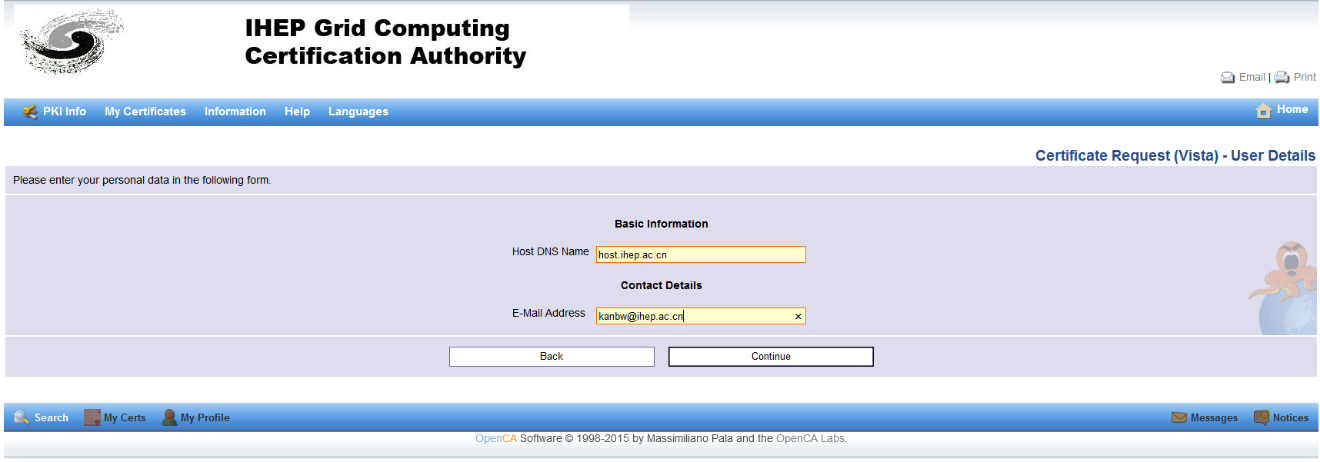
Fill the domain name (DN) of the host certificate, and applicant's email address, then click "next" and continue,
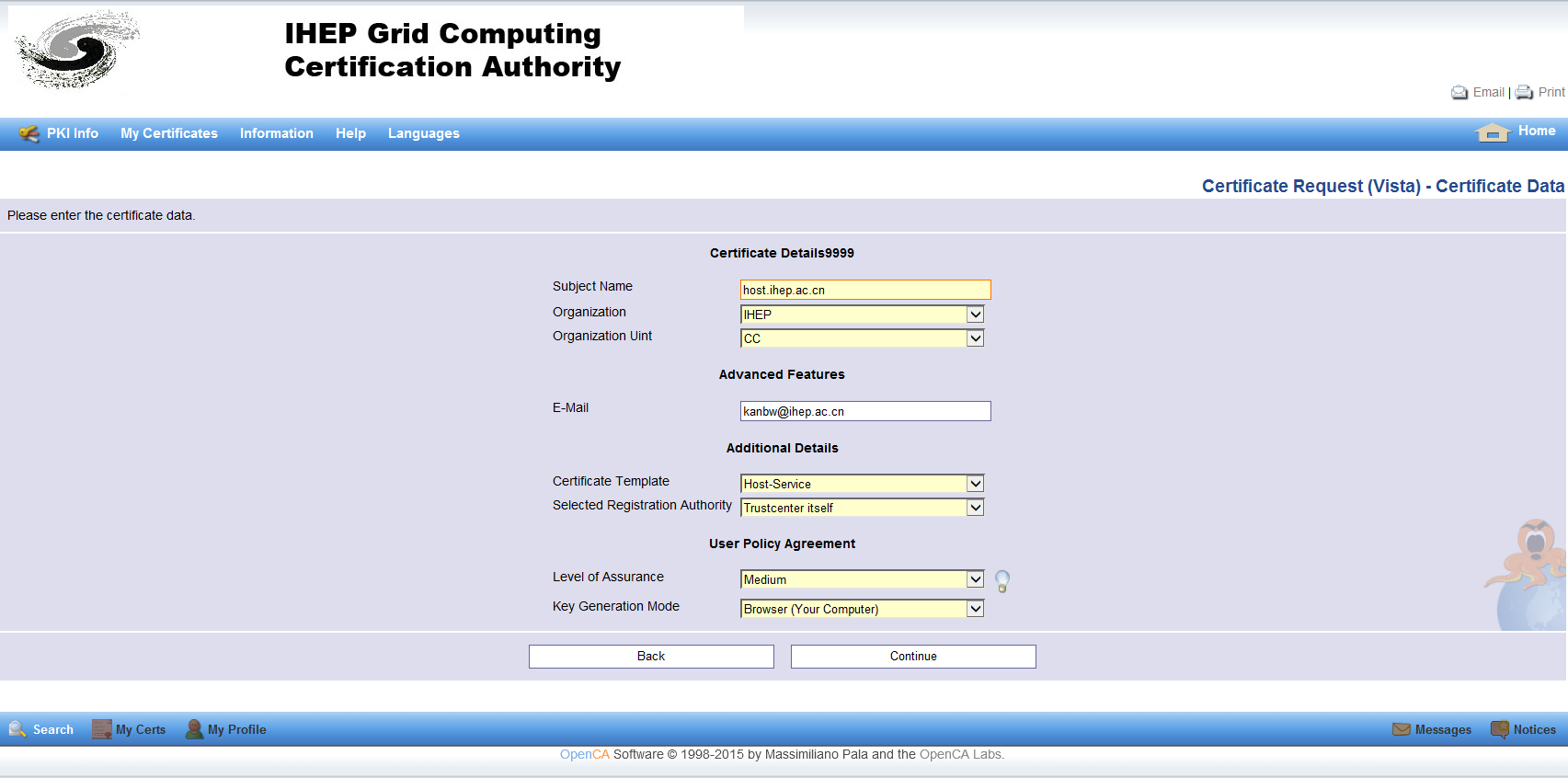
Following the hints of the webpage, fill in the organization and unit,
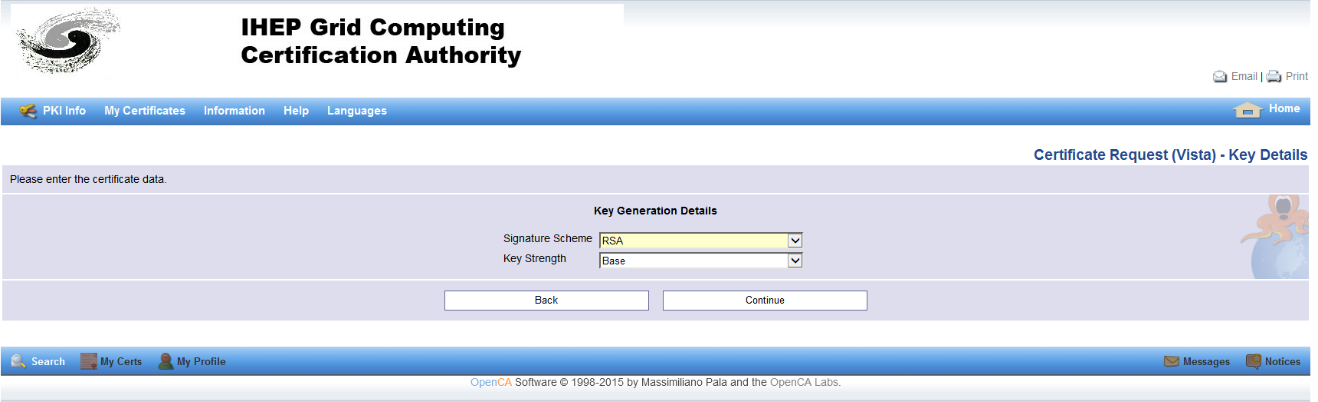
then click Continue:
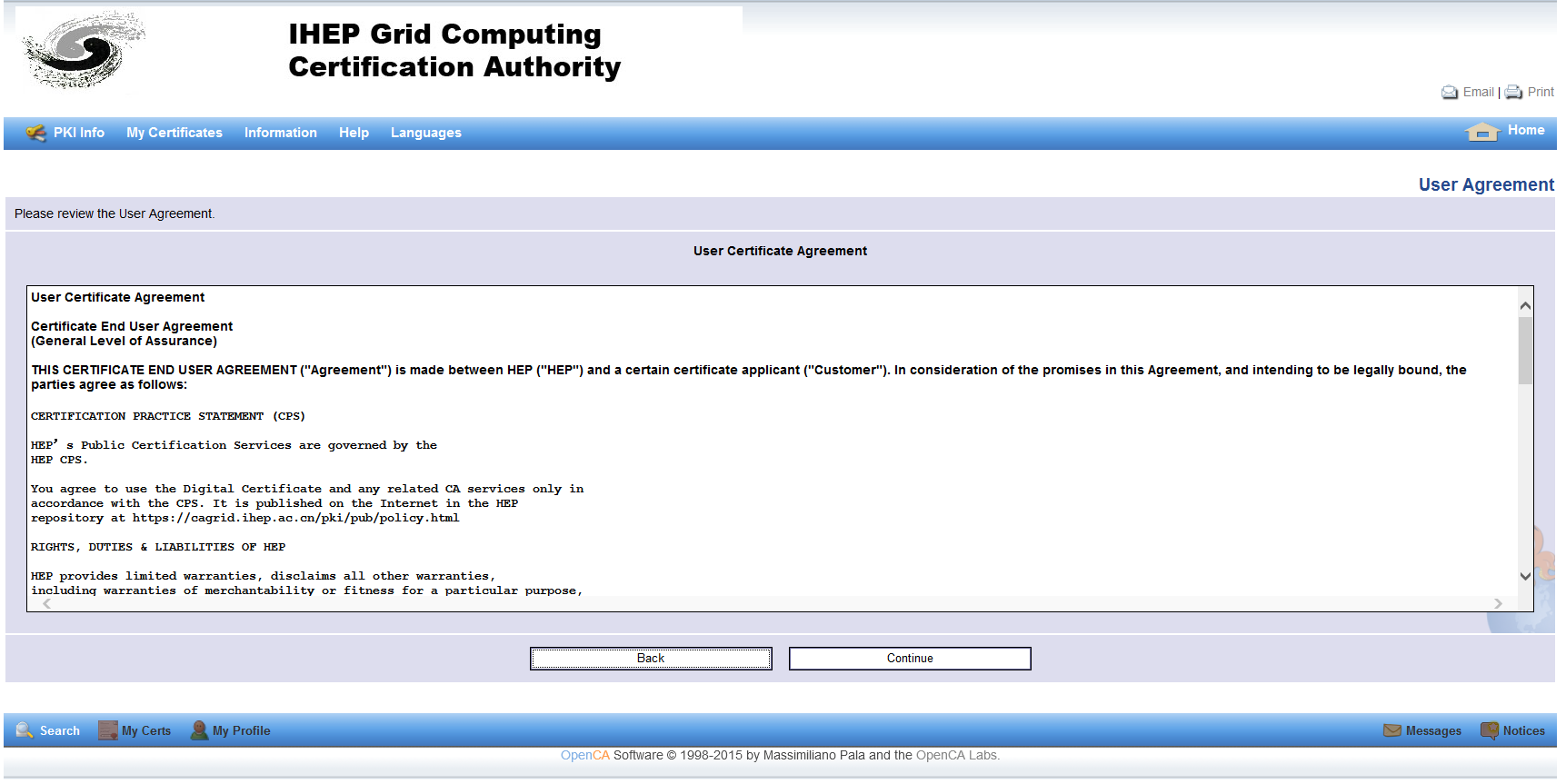
Click Continue,you will see the following webpage
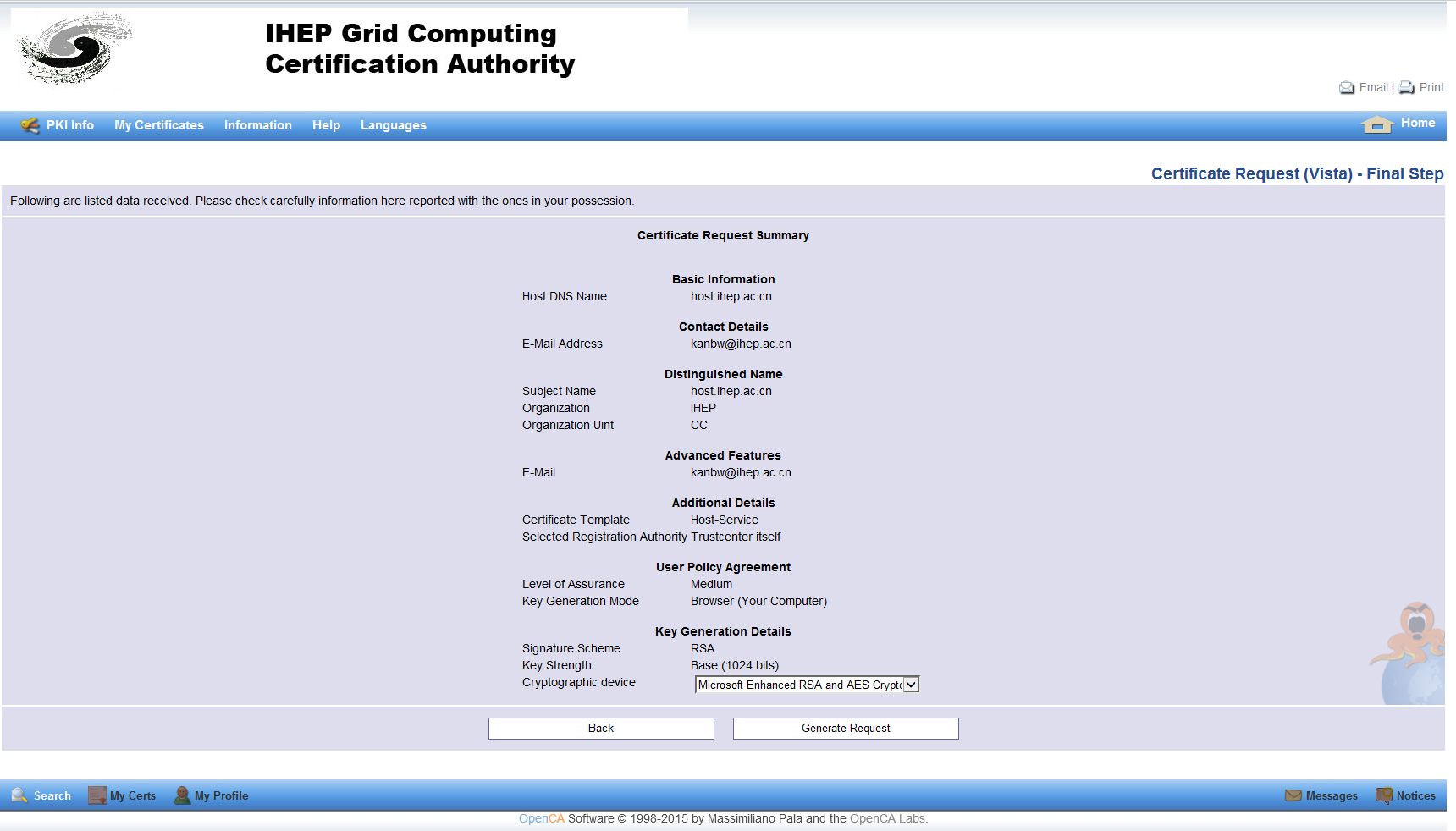
choose “Generate Request”:
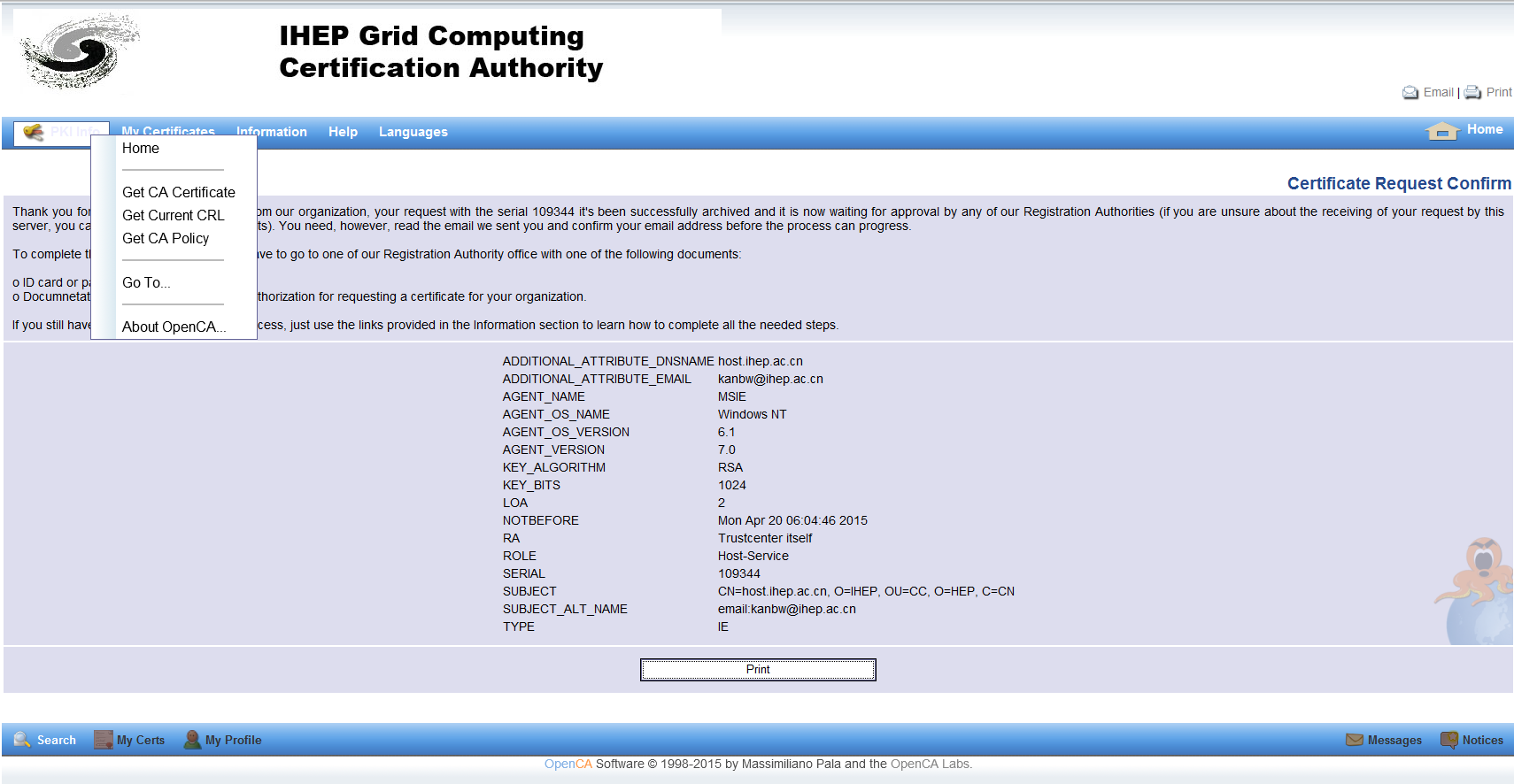
Finally, you will receive an email:
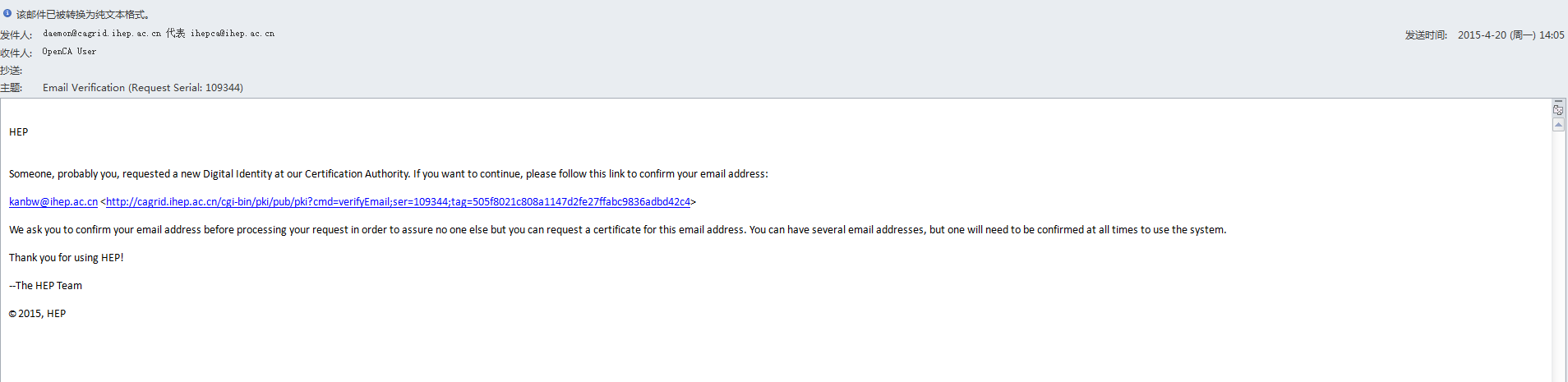
Visit the URL in the email by a web browser, and confirm
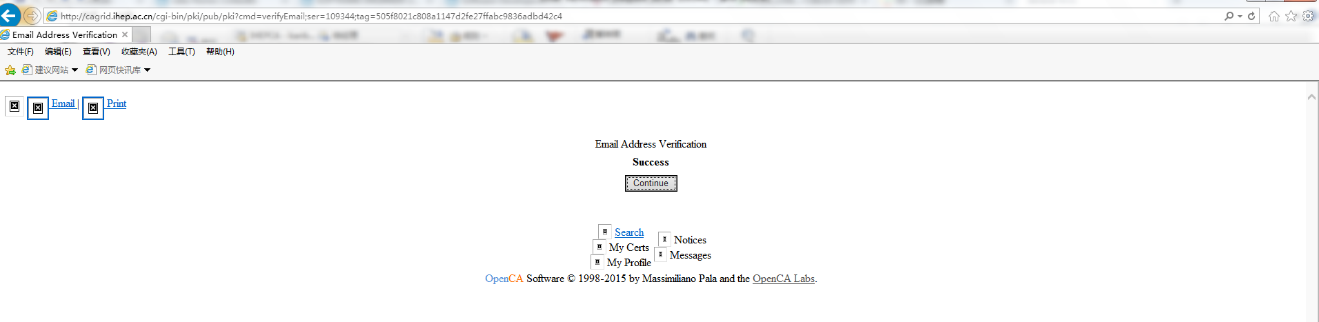
If you see "success" in the webpage, it means that the application is successfully submitted. The system has received you host certificate application. The CA Operator will issue your host certificate in 5 workdays.
4.1.4 Get the certificate
If the certificate is issued, the applicant will receive an email as below
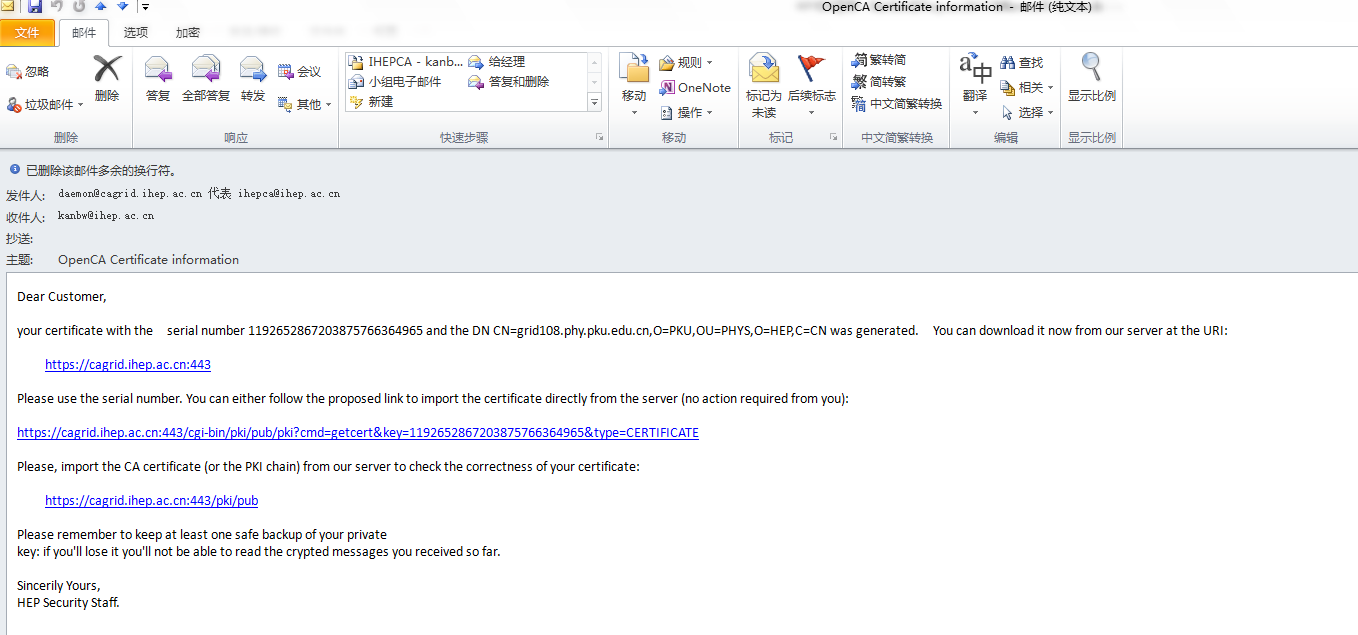
There are two ways to get the certificate:
Way 1: There is a serical number in the email, e.g. 1192652867203875766364965. You should use the browser which you used to apply the certificate, then visit https://cagrid.ihep.ac.cn,
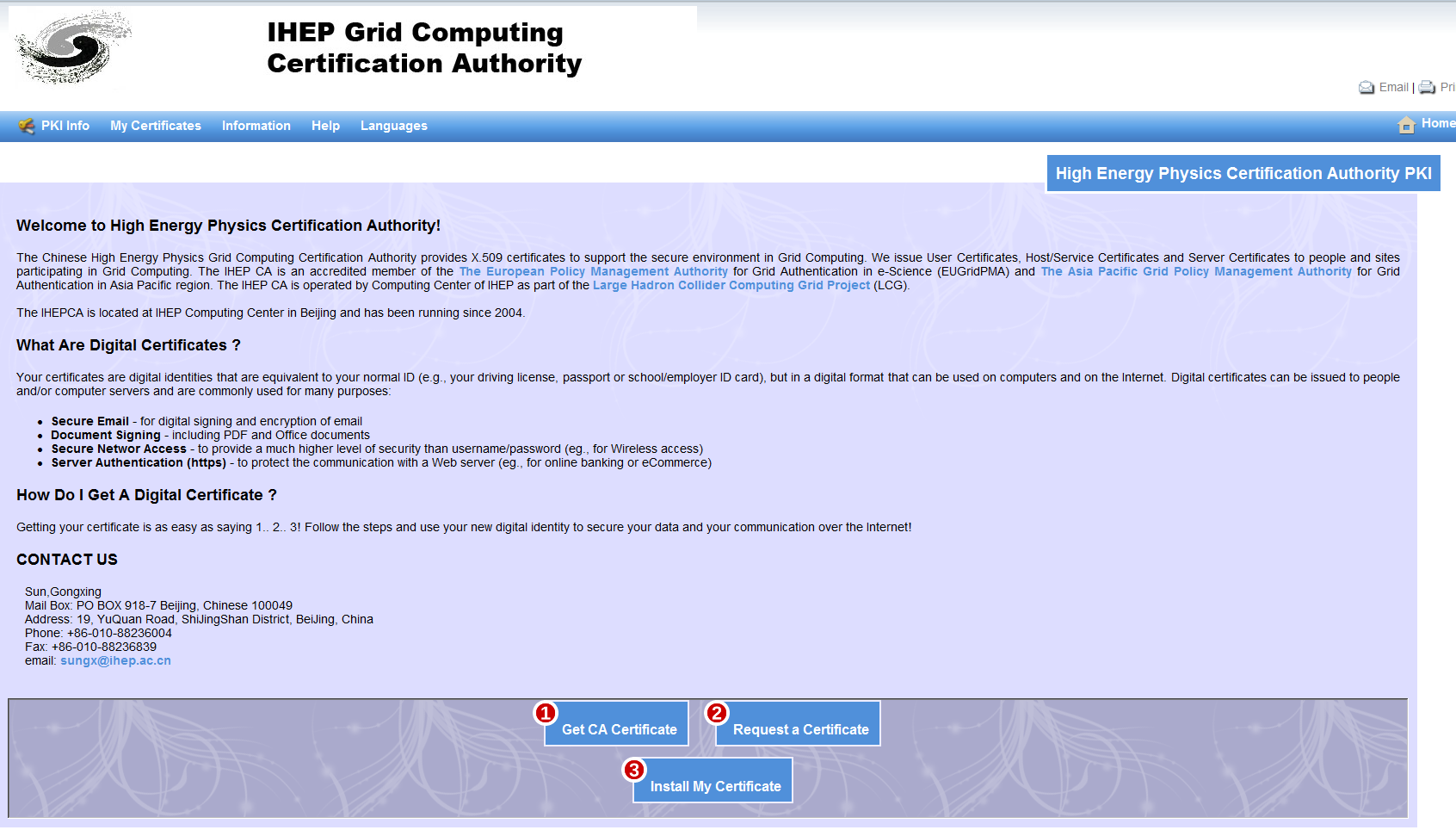
click “install my certificate”
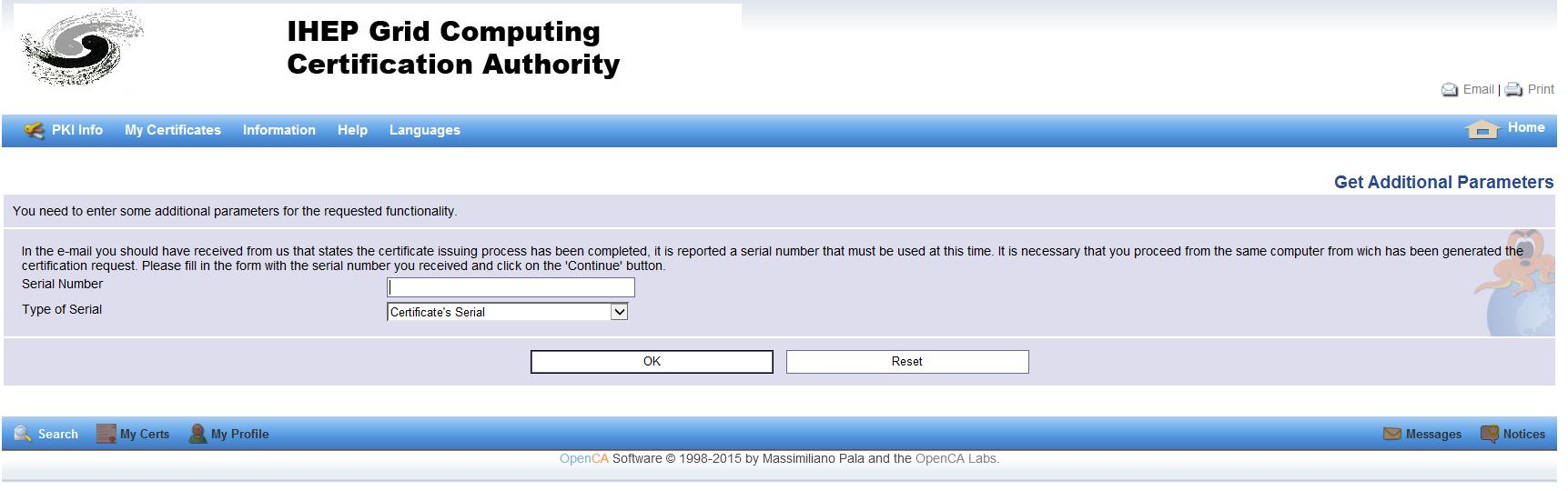
Fill in the Serial Number, the certificate will be downloaded and installed to web browser.
Way 2: In the email, there is a URL for automatically get the certificate, e.g.
You can either follow the proposed link to import the certificate directly from the server (no action required from you): https://cagrid.ihep.ac.cn:443/cgi-bin/pki/pub/pki?cmd=getcert&key=1192652867203875766364965&type=CERTIFICATE
Use the web browser which is used for applying the certificate, click or input the above URL, you can get certificate.
4.1.5 Notice
The applicant will receive two emails from ihepca@ihep.ac.cn , their subject are "OpenCA Certificate information" & "OpenCA Certificate and PIN information". Here "OpenCA Certificate information" presents the detail guide to get the certificate, while "OpenCA Certificate and PIN information " is an encrypted email to garantee that this email is not readed by third-party before the applicant read it.
If user didn't receive the reply email from ihepca@ihep.ac.cn in a reasonable time, please check the filter function of your mail system to see if the email is put into trush. If you still haven't received the email, please contact CA Operator.
When get the certificate, please use the web browser which you used for applying the certificate, and please don't update the web browser during this period. Else you may not get the certificate since private key lost.
Mac OS X and Safari are not supported currently. There may be some problems with IE or Chrome. Therefore, Firefox is most recommanded web browser for certificate application.
4.1.6 Export the certificate from web browser
Take IE as an example
- Open the browser --> Tools --> Internet Options
- Content --> Advanced --> Certificate Management --> Choose Certificate --> Export
4.1.7 Information of the administrators
RA Operator (Registration Authority)SUN Gongxing:sungx@ihep.ac.cn +86 010 88236004 CA Operator(Certification Authority) YAN Tian: yant@ihep.ac.cn +86 010 88236837