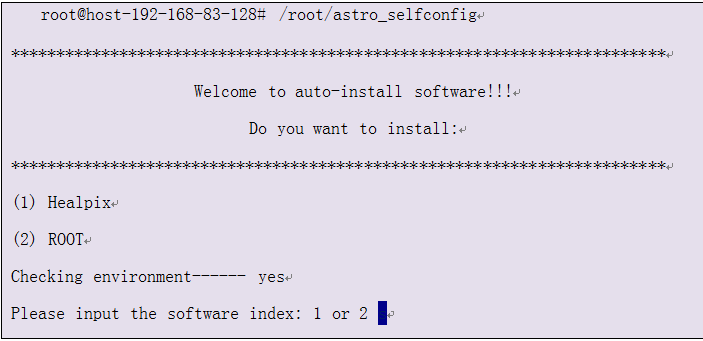6. Cloud platform
6.1 Introduction
IHEPCloud was launched in Dec, 2014, which is a private Iaas platform aiming to provide a self-service cloud platform for IHEP users and scientific computing.
The platform stipulates quota for each user: 3 vcpu cores and 15GB ram by default. There are two kinds of use cases of virtual machines.
(1) Testing
Full control of the virtual machine to install and uninstall software freely. For the network access, if you apply for the intranet IP address, it works well when the machine boots. If you apply for the external IP address, you have to connect to the administrator to get the approval.
(2) Login node
The node has he same environment as the same environment as the login node(lxslc6.ihep.ac.cn and lxslc7.ihep.ac.cn) . You can login with your AFS account and access data located in /besfs, /bes3fs, /scratchfs, /workfs and so on. Also, there is no limit about memory and usage time restrictions, which is more convenient to users.
The available operating systems in IHEPCloud are listed as following:
- TEST-SL65-64 Linux SL6.5 64 bit
- UI-SL55-64 Linux SL5.5 64bit
- UI-SL58-64 Linux SL65.8 64bit
- UI-SL65-64 Linux SL6.5 64bit
- TEST-SL65-64-astro Linux SL6.5 64bit (Integrated with various astronomical software)
- Win7
6.2 Security and Usage Rules
(1) User is responsible for the security management of the virtual machine and takes full responsibility for safety issues.
(2) The default password for privilege user root is vm;654321. You have to change password when you login the virtual machine first time.
(3) The firewall service is disabled by default. You have to enable it when you login the virtual machine for testing.
(4) After you use the VM, don't forget log out. When you never use the VM you created, please release it as soon as possible to save resources.
6.3 How to use
6.3.1 Synchronize account information
If you are the first time to login IHEPCLOUD or modify the email password, you should log in to http://login.ihep.ac.cn to synchronize account information . Otherwise, you can login to IHEPCLOUD directly.
Figure 1 shows the process to login in to http://login.ihep.ac.cn
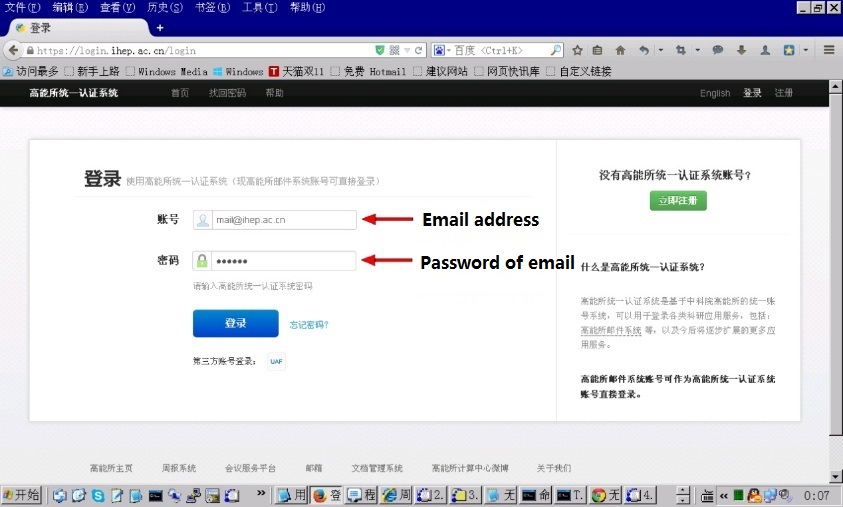
After you input username and password, you will see following page.
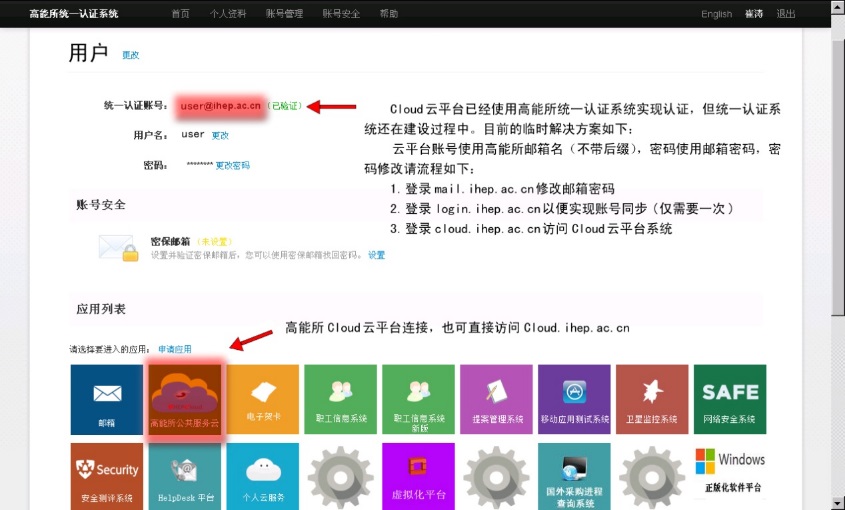
6.3.2 Login IHEPCLOUD
Open the link and input email account and password.
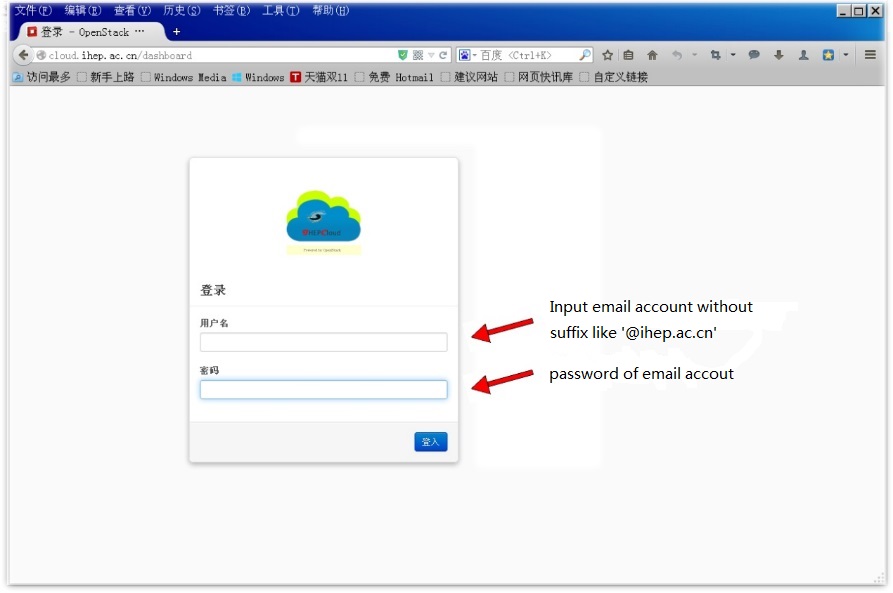
After login, you enter the cloud dashboard to manager your own virtual machine.
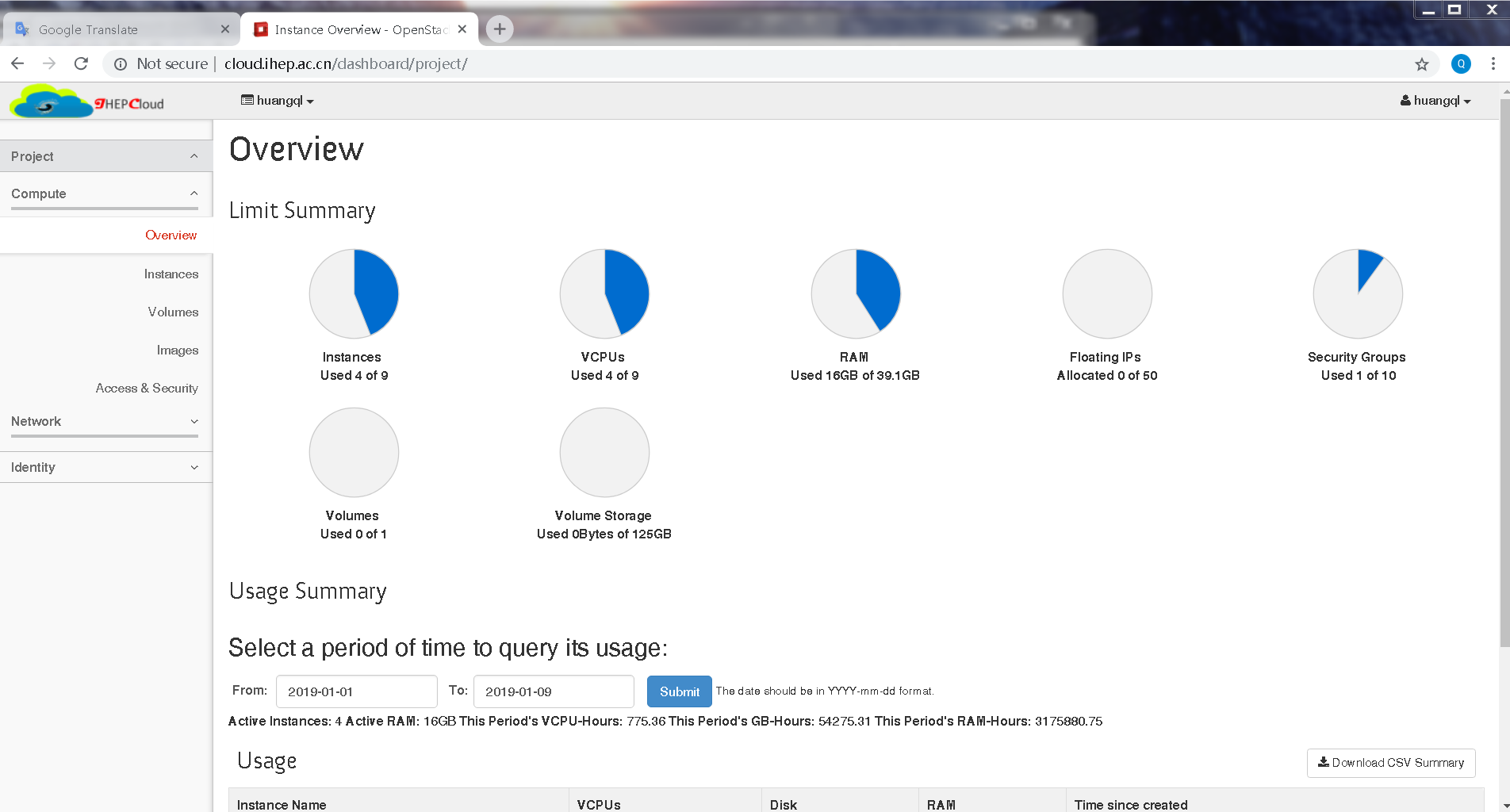
Creat your own virtual machine.
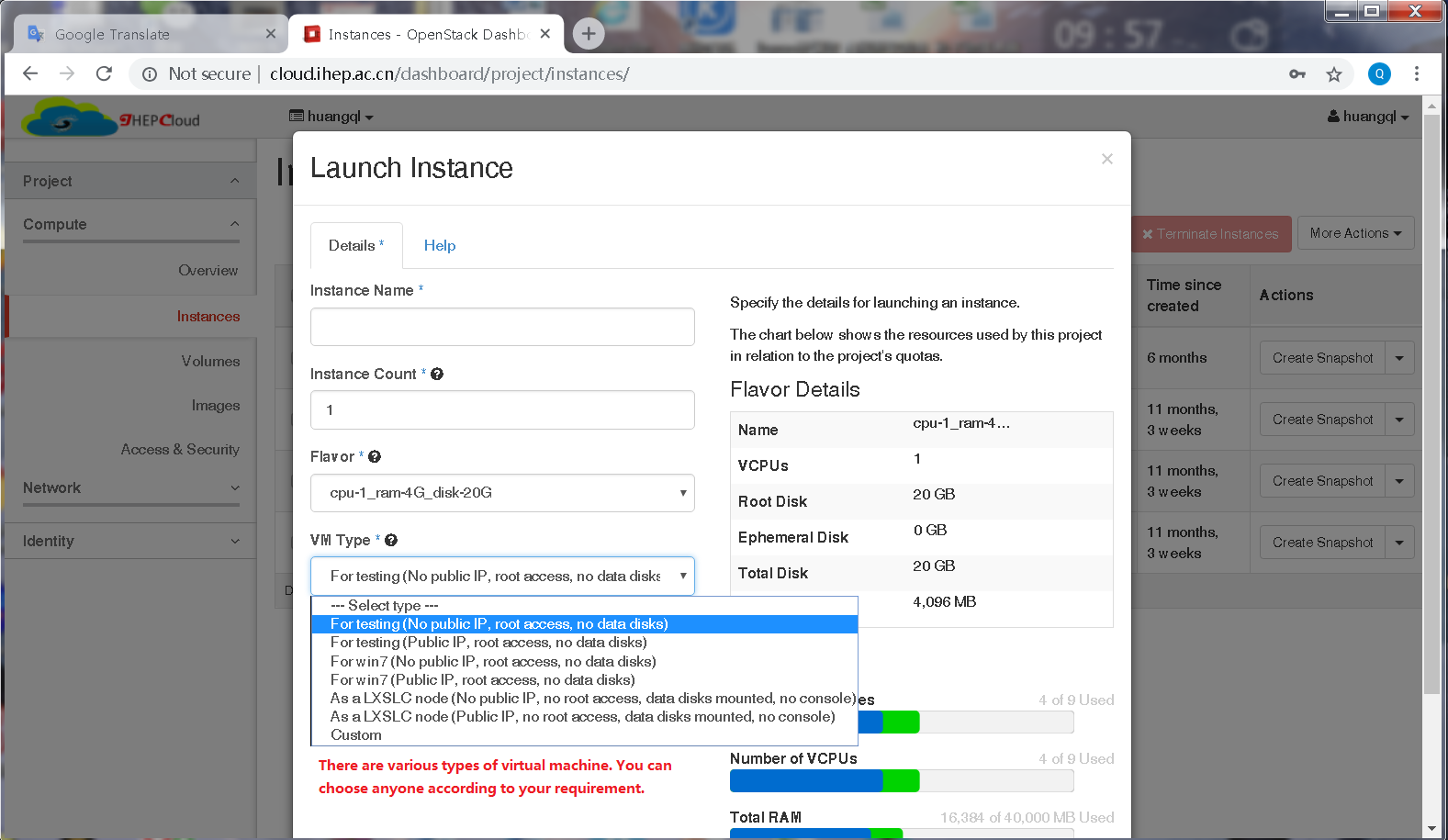
Manage your own virtual machine.
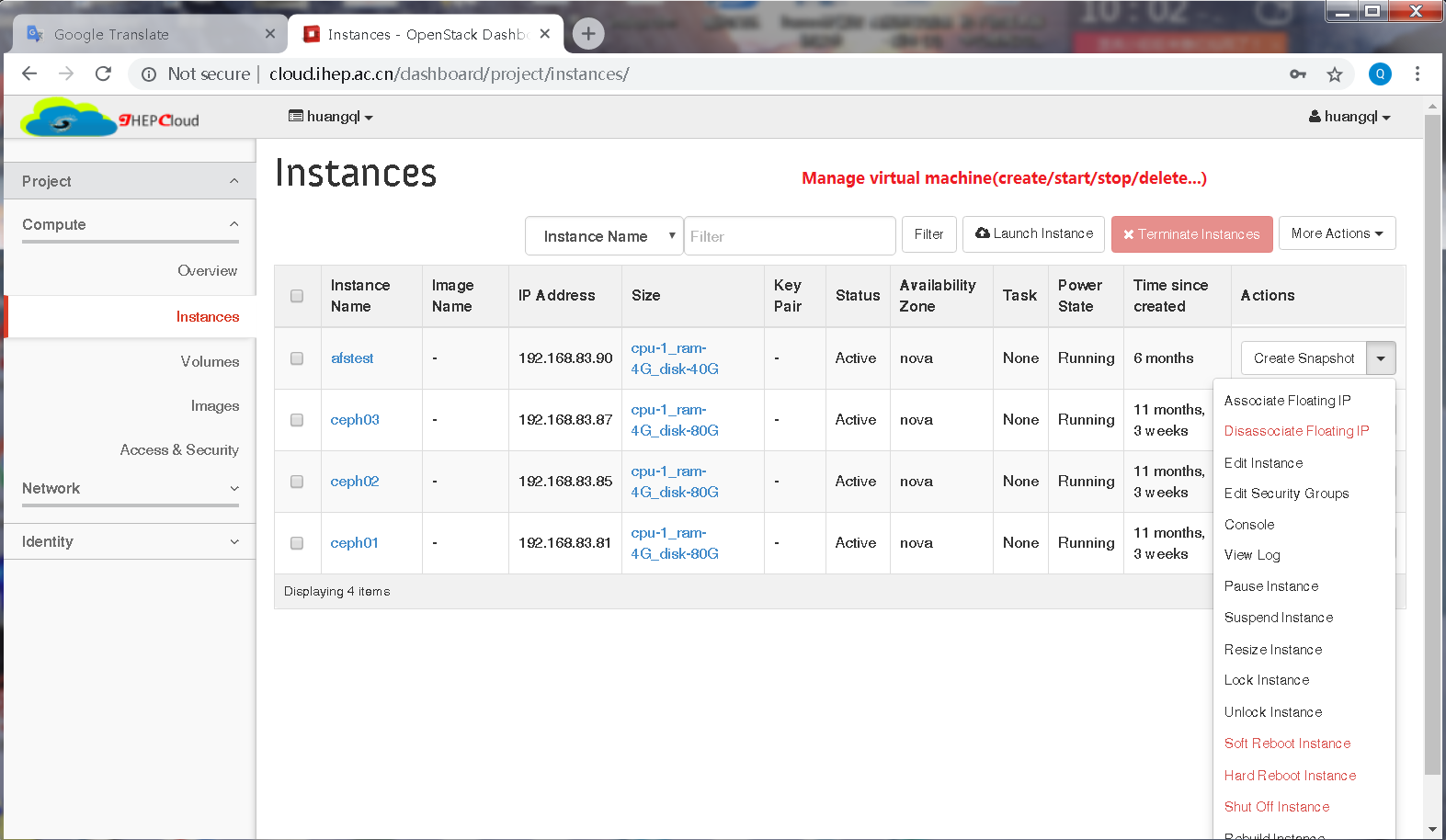
6.3.3 Use case in Astrophysics
(1) When you apply a virtual machine integrated with various astronomical software to do data analysis, you can following the process illustrated in 3.1 and 3.2. But you should select the image name labeled "astro".
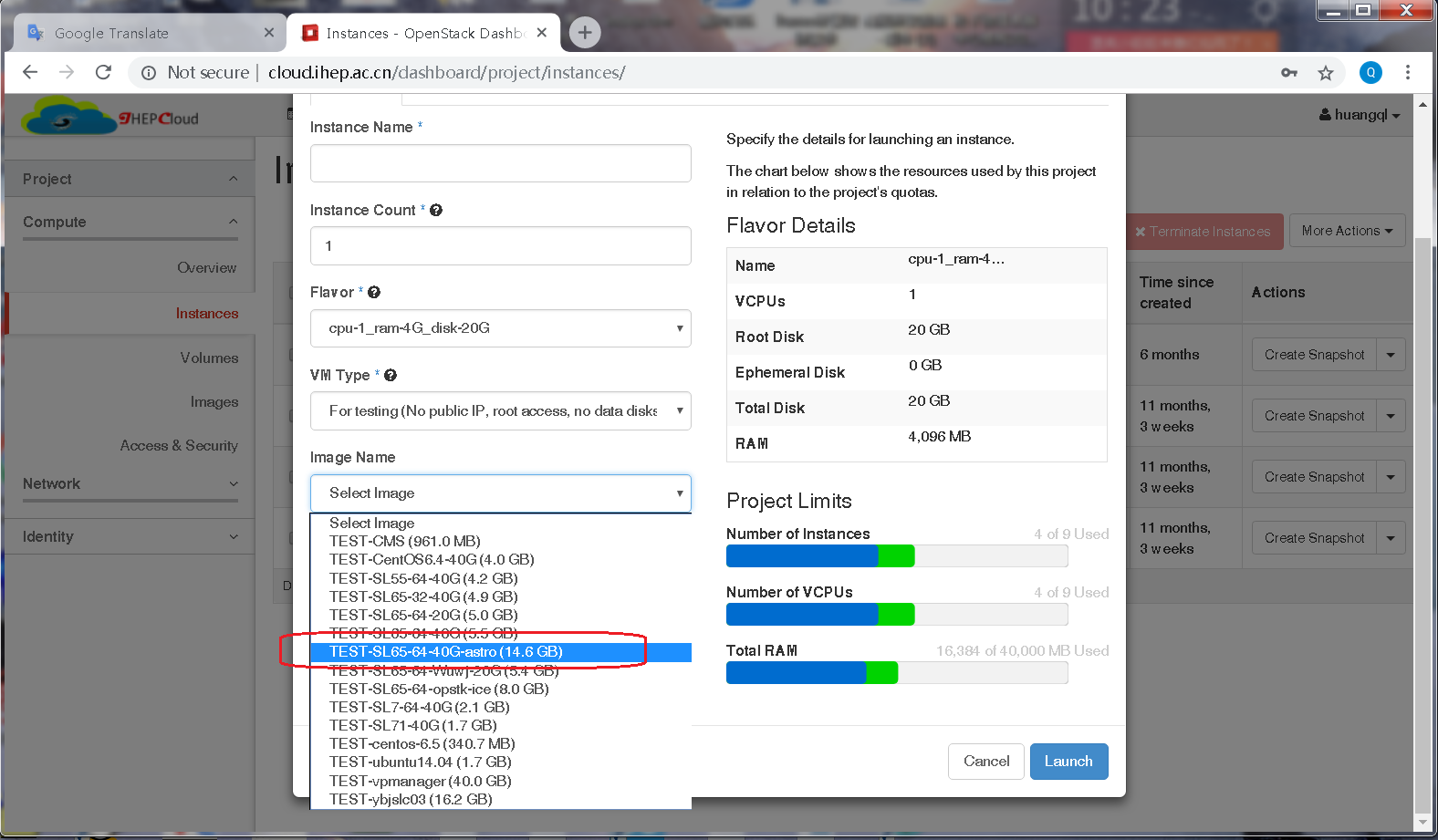
(2) Custom software installation
After you create the virtual machine, you login it and run /root/astro_selfconfig script to install software as you need.
For example: If you want to install Healpix or Root, you input 1 or 2.